 |
| Endorse your connections. |
What are LinkedIn
skills endorsements?
LinkedIn will occasionally show you four of your
connections’ names and pictures and ask if you want to endorse any or all of
them for one pre-selected skill each. When you endorse someone, your picture will appear next to the skill(s) you endorsed in the person’s profile.
Learn more
Learn more
9 ways to get and give LinkedIn skills endorsements
1) Add up to 50 skills to your LinkedIn profile by
visiting the More tab and selecting Skills & Expertise. (You may want to
feature less than 50 skills to allow for your connections to endorse you for
skills that you have not yet listed). Once you have added all the skills you
want (and while still in Edit Profile mode), right click each skill to indicate
your level of proficiency and years of experience for each skill. Limit your years
of experience to 15 years at the most so as not to sound too seasoned or expensive.
2) Get a quick overview of the endorsement program: Overview
3) You will receive emails announcing recent endorsements made about your skills.
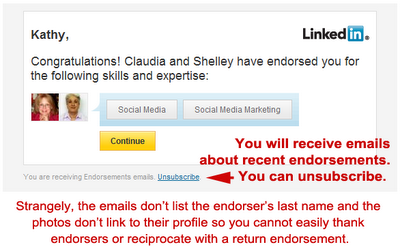 Strangely these emails do not include the person’s last name and
their included photos do not hyperlink to their profile page so it is not easy
to thank the people or reciprocate by endorsing them. Despite this logistical
challenge, send thank you emails or InMessages to those who endorsed you and
play up your job search while you are it. For example, write:
Strangely these emails do not include the person’s last name and
their included photos do not hyperlink to their profile page so it is not easy
to thank the people or reciprocate by endorsing them. Despite this logistical
challenge, send thank you emails or InMessages to those who endorsed you and
play up your job search while you are it. For example, write: NAME, Thank you for endorsing me for my skills on LinkedIn. I really appreciate your vote of confidence particularly as I look for a position in FIELD in CITY/STATE. If you hear of opportunities that sound right for me, please let me know.
4) To see or endorse a person’s partial list of existing skills,
visit his/her profile page, move your cursor over the arrow next to the blue
"Send a message" button and choose "Endorse skills & expertise." An abbreviated list of skills will appear which you can use to
endorse any or all of the skills shown. You can also type in additional skills
or click the X by a skill to remove it. Click Endorse.
5) To endorse a specific skill from a person’s full skills
list, scroll to the Skills & Expertise section of his/her profile and then
click the name of the skill, or the + symbol next to the skill.
 |
6) You do not have to endorse anyone or accept any endorsements; however, endorsing others’ skills will endear you to them (since you are making them look good) and accepting endorsements allows profile visitors to view your impressive list of endorsed skills. (Note: Profile visitors must be logged into LinkedIn to view the endorsements. Endorsements do not appear on your public profile found on search engines). A person will not be notified if you elect not to endorse him/her. Likewise, people are not notified if you reject their endorsements.
7) Consider accepting endorsements even if the skills you have
been endorsed for aren't your best. Having a lot of endorsements in several
skills categories makes you appear well liked, multi-talented and respected.
8) Promote your relevant endorsement numbers in the summary section of your profile to impress visitors immediately. For example, write, “42 endorsements for excellent executive assistance skills”
9) Ask former colleagues to endorse your most valuable skills to build your endorsement numbers in those key areas. For example, send them a LinkedIn InMessage like this:
NAME, I really enjoyed working with you at XYZ Corp. Could you please do me a huge favor and visit my profile, scroll to the Skills & Expertise section and click the Marketing and Marketing Analyst skills to endorse me for these abilities? Feel free to endorse other skills as well if you want. I really appreciate your help! Thanks, YOUR NAME
What tips or comments
do you have about LinkedIn skill endorsements? Share your thoughts! -- Kathy
--------------------------------------------------------------------------------
Look to WiserU
WiserU provides LinkedIn training and services and career training and services for individuals and organizations that can transform your future or grow your business. Visit WiserU.com to learn more.
Look to WiserU
WiserU provides LinkedIn training and services and career training and services for individuals and organizations that can transform your future or grow your business. Visit WiserU.com to learn more.
- Businesses arrange for WiserU to maximize their use of LinkedIn for sales, marketing, and fundraising through training and services. Learn more
- The unemployed and miserably employed hire WiserU for career training, coaching, interview preparation, and LinkedIn profile and resume creation services. Learn more at wiseru.com/services/
- Subscribe to WiserUTips.com for weekly LinkedIn and career tips!


Endorsements are always a nice help when trying to convince executive recruitment australia to give you the job. Just make sure of the credibility of your endorser. Otherwise, it might not do much good.
ReplyDeleteGood tips for linkedin.
ReplyDelete